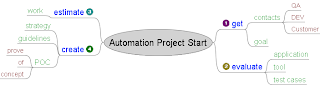1. On a worksheet, select the cell into which you want to insert the current date or time.
2. Do one of the following:
* To insert the current date, press CTRL+; (semi-colon).
* To insert the current time, press CTRL+SHIFT+; (semi-colon).
* To insert the current date and time, press CTRL+; (semi-colon), then press SPACE, and then press CTRL+SHIFT+; (semi-colon).
Test Automation Solutions
Delivering the Excellent Test Automation Solutions for Your Business
2011-10-12
2011-03-12
TAF Core 2.10
TAF Core 2.10 has been released. Here is a list of new features comparing to 2.9.6 version:
* FIX: Repeated TCs are not included if specified in a range.
* FIX: Spaces are not removed from Application keyword.
* FIX: Exception, when test suite hasn't 'Configuration' column.
More details could be found in whatsnew.txt file of TAF Core 2.10 package which is available at https://sourceforge.net/projects/tafcore/.
TAF Core is an automation-tool- and product-independent keyword-driven framework, which can be easily setup on CI, and which was used on multiple projects together with TestComplete, Selenium, QTP and Watir and also could be extended to any other tool.
* FIX: Repeated TCs are not included if specified in a range.
* FIX: Spaces are not removed from Application keyword.
* FIX: Exception, when test suite hasn't 'Configuration' column.
More details could be found in whatsnew.txt file of TAF Core 2.10 package which is available at https://sourceforge.net/projects/tafcore/.
TAF Core is an automation-tool- and product-independent keyword-driven framework, which can be easily setup on CI, and which was used on multiple projects together with TestComplete, Selenium, QTP and Watir and also could be extended to any other tool.
2011-03-03
Run GUI autotests on remote server
Here is the simple, but very useful instruction how to run GUI test automation scripts on the remote server.
1. Open "Remote desktop connection" window, click "Options" button, then "Save As..." and save "*.rdp" file in any place.
2. Open *.rdp file in Notepad and add to the end of file string: "smart sizing:i:1" without quotes. Make sure that parameters "desktopwidth:i:1280" and "desktopheight:i:1024" has values which match desktop resolution on a server. If you wish, you can change parameter value "session bpp:i:8" to "session bpp:i:24" for more comfort colors.
3. Use this *.rdp file for launching RDC session by clicking on it.
After tests launch on the remote server you can change size the RDC Session window, but don't minimize and don't overlap it with another windows - it is very important.
Optional: for keeping RDC Session window always on top, you can use free software "Hotkey manager" http://www.killprog.com/hkme.html. After install "Hotkey manager" run it, icon appears in system tray, then hold Ctrl button and right-click on "Maxmimize" button on RDC Session window, RDC window becomes always on top. For keeping window always on top, you can use other software too or just control it manually.
In order to keep RDC closed, you can set specific registry values, as it is described at Running Tests in Minimized Remote Desktop Windows article.
1. Open "Remote desktop connection" window, click "Options" button, then "Save As..." and save "*.rdp" file in any place.
2. Open *.rdp file in Notepad and add to the end of file string: "smart sizing:i:1" without quotes. Make sure that parameters "desktopwidth:i:1280" and "desktopheight:i:1024" has values which match desktop resolution on a server. If you wish, you can change parameter value "session bpp:i:8" to "session bpp:i:24" for more comfort colors.
3. Use this *.rdp file for launching RDC session by clicking on it.
After tests launch on the remote server you can change size the RDC Session window, but don't minimize and don't overlap it with another windows - it is very important.
Optional: for keeping RDC Session window always on top, you can use free software "Hotkey manager" http://www.killprog.com/hkme.html. After install "Hotkey manager" run it, icon appears in system tray, then hold Ctrl button and right-click on "Maxmimize" button on RDC Session window, RDC window becomes always on top. For keeping window always on top, you can use other software too or just control it manually.
In order to keep RDC closed, you can set specific registry values, as it is described at Running Tests in Minimized Remote Desktop Windows article.
2011-02-11
Solutions for problems of automated testing Web applications through UI
Great summary from Yauheni Sivukha regarding web application automation testing solutions - Solutions for problems of automated testing Web applications through UI
2010-11-24
How to load mht-files faster
Big mht-files are loaded slowly and IE could ask couple of times, should it continue to load or not. In order to load faster without asking, there is a key in windows registry:
For your convenience, here is the content of reg-file to add value to registry automatically:
This fix is especially useful if you use TestComplete, export logs to mht files and use them for test results analyzing.
Details description about this issue could be found at http://support.microsoft.com/kb/175500.
Key: HKEY_CURRENT_USER\Software\Microsoft\Internet Explorer\Styles
Create a new DWORD value called "MaxScriptStatements" under this key and set the value to the desired number of script statements. If you are unsure of what value you need to set this to, you can set it to a DWORD value of 0xFFFFFFFF to completely avoid the dialog.
For your convenience, here is the content of reg-file to add value to registry automatically:
Windows Registry Editor Version 5.00
[HKEY_CURRENT_USER\Software\Microsoft\Internet Explorer\Styles]
"MaxScriptStatements"=dword:ffffffff
This fix is especially useful if you use TestComplete, export logs to mht files and use them for test results analyzing.
Details description about this issue could be found at http://support.microsoft.com/kb/175500.
2010-11-09
What to do if TestComplete 7.52 does not recognize .NET objects
If you are using TestComplete 7.52 and it could not recognize .NET applications, it is due to Microsoft has released some .NET Framework updates that were installed automatically on many computers by the Windows Update service. The changes are related to the core .NET Framework functionality used by TestComplete.
After the updates are installed, tests created for .NET 1-3.5 applications may stop working correctly - you may see the "Object Not Found" and related errors in test results.
To resolve the problems, please apply the relevant hot fix:
TestComplete Ent: http://downloads.automatedqa.com/net_patch/NET_TestComplete_Enterprise.zip
TestComplete Std: http://downloads.automatedqa.com/net_patch/NET_TestComplete_Standard.zip
TestExecute: http://downloads.automatedqa.com/net_patch/NET_TestExecute.zip
TestRecorder: http://downloads.automatedqa.com/net_patch/NET_TestRecorder.zip
Here are the hot fix installation steps:
1. Unpack the downloaded archive to your hard disk drive.
The archive contains two folders: 'x86' and 'x64'.
2. Close the product you are applying the fix to.
3. Copy the 'x86\tcClrHook.dll" file to the Extensions folder of the product.
For TestComplete and TestExecute, the folder path looks like this:
\Bin\Extensions\
For TestRecorder, the path is as follows:
\Bin\
4. If you are running an x64 operating system, you will also need to copy the 'x64\tcClrHook.dll' file to the following folder:
TestComplete, TestExecute:
\x64\Bin\Extensions\
TestRecorder:
\x64\Bin\
The fix can be applied only to version 7.52 of TestComplete, TestExecute or TestRecorder.
After the updates are installed, tests created for .NET 1-3.5 applications may stop working correctly - you may see the "Object Not Found" and related errors in test results.
To resolve the problems, please apply the relevant hot fix:
TestComplete Ent: http://downloads.automatedqa.com/net_patch/NET_TestComplete_Enterprise.zip
TestComplete Std: http://downloads.automatedqa.com/net_patch/NET_TestComplete_Standard.zip
TestExecute: http://downloads.automatedqa.com/net_patch/NET_TestExecute.zip
TestRecorder: http://downloads.automatedqa.com/net_patch/NET_TestRecorder.zip
Here are the hot fix installation steps:
1. Unpack the downloaded archive to your hard disk drive.
The archive contains two folders: 'x86' and 'x64'.
2. Close the product you are applying the fix to.
3. Copy the 'x86\tcClrHook.dll" file to the Extensions folder of the product.
For TestComplete and TestExecute, the folder path looks like this:
For TestRecorder, the path is as follows:
4. If you are running an x64 operating system, you will also need to copy the 'x64\tcClrHook.dll' file to the following folder:
TestComplete, TestExecute:
TestRecorder:
The fix can be applied only to version 7.52 of TestComplete, TestExecute or TestRecorder.
2010-07-22
How to start test automation project
Just imagine: you are a test automation engineer with 3+ years of experience. You know a couple of test automation tools and one of them you know the best. You also want to grow and one day a manager comes to you and says: "I found a good test automation project for you. You will be a leader, you will have your own team, you are started from scratch and you have to start ASAP. Do you agree?"
Of course, you agree! But you have never started the test automation projects from the very beginning. So, what to do the first?
In order to help with this task, I've created the following mind map:
I explain it a little bit:
1a. Get contacts of software testers, who own and create manual test cases for automation, customer, who would like to see automation (or maybe it is initiated by QA team, so in any way get the most interested person in automation) and developers, who can help in case of object recognition issues.
1b. Understand the goal of test automation project - for what purposes and what will be a success criterion.
2. Evaluate application, tool against an application, take a couple of test cases and try to automate them in order to understand potential difficulties/pecularities.
3. Estimate work. Based on the goal of test automation project and evaluation results, do next step and estimate how much time it takes to automate testing and how many people you need (if it is an option, of course :). The article "How to estimate test automation activities" will be useful.
4a. Think about and create test automation strategy and guidelines, which your team will follow.
4b. Create Prove-of-concept in order to show everyone that your strategy is working by exact example.
From my experience, I know that for the first week-two it will be enough for the good start :).
For further reading, I recommend the article Seven Steps to Test Automation Success - was published first more than 10 years ago, but still useful.
And I'm interesting, what will YOU do in the very beginning of new test automation project?
Of course, you agree! But you have never started the test automation projects from the very beginning. So, what to do the first?
In order to help with this task, I've created the following mind map:
I explain it a little bit:
1a. Get contacts of software testers, who own and create manual test cases for automation, customer, who would like to see automation (or maybe it is initiated by QA team, so in any way get the most interested person in automation) and developers, who can help in case of object recognition issues.
1b. Understand the goal of test automation project - for what purposes and what will be a success criterion.
2. Evaluate application, tool against an application, take a couple of test cases and try to automate them in order to understand potential difficulties/pecularities.
3. Estimate work. Based on the goal of test automation project and evaluation results, do next step and estimate how much time it takes to automate testing and how many people you need (if it is an option, of course :). The article "How to estimate test automation activities" will be useful.
4a. Think about and create test automation strategy and guidelines, which your team will follow.
4b. Create Prove-of-concept in order to show everyone that your strategy is working by exact example.
From my experience, I know that for the first week-two it will be enough for the good start :).
For further reading, I recommend the article Seven Steps to Test Automation Success - was published first more than 10 years ago, but still useful.
And I'm interesting, what will YOU do in the very beginning of new test automation project?
Subscribe to:
Posts (Atom)